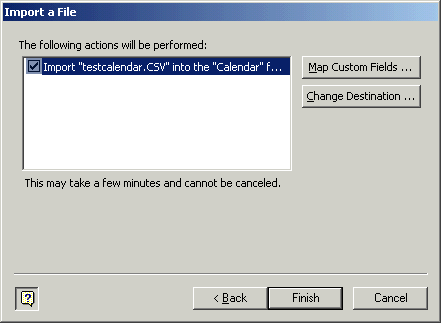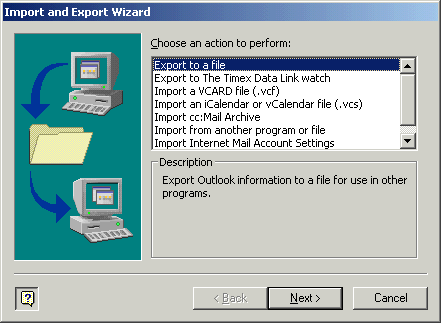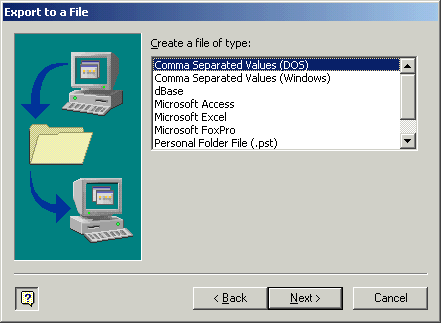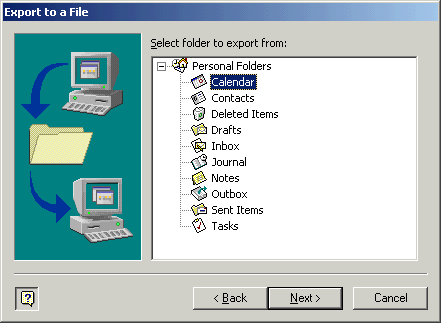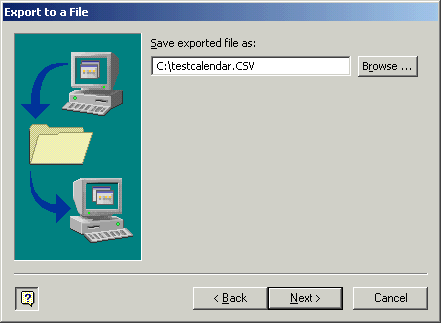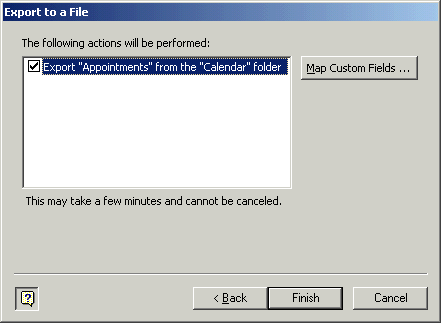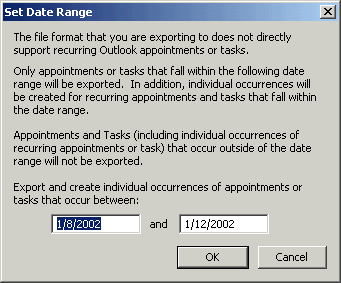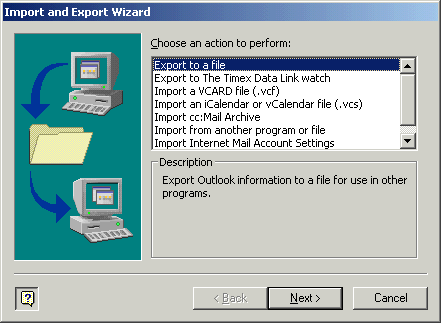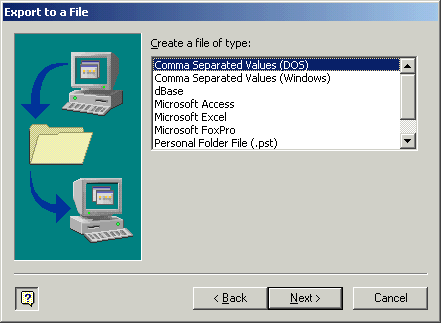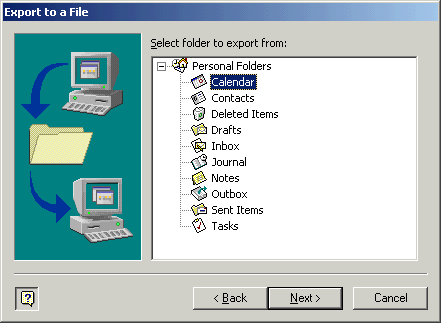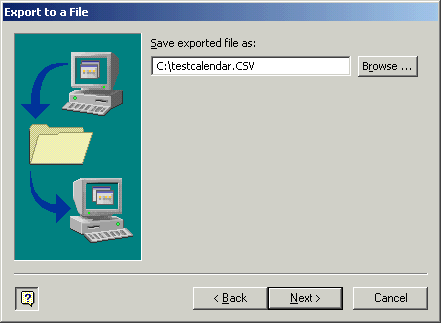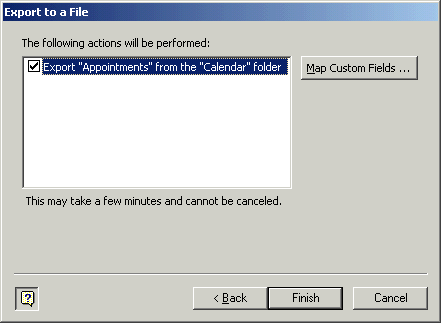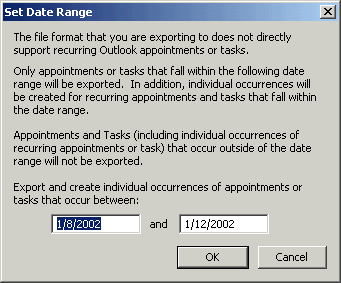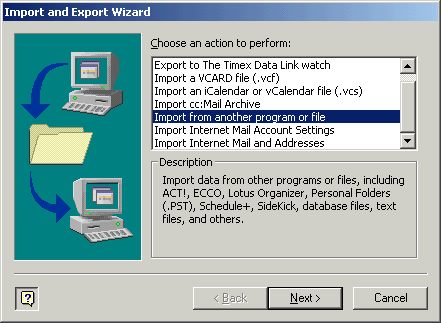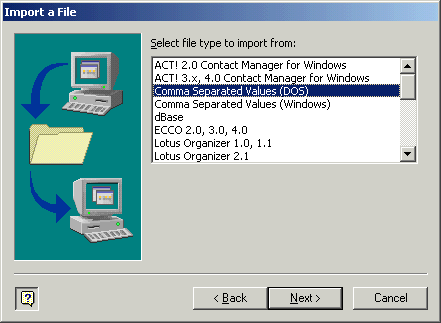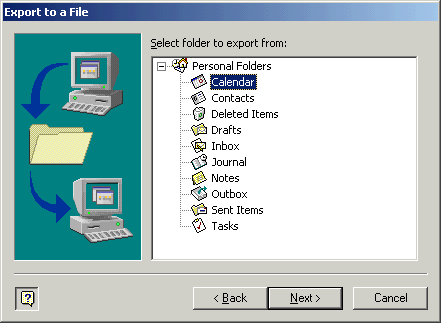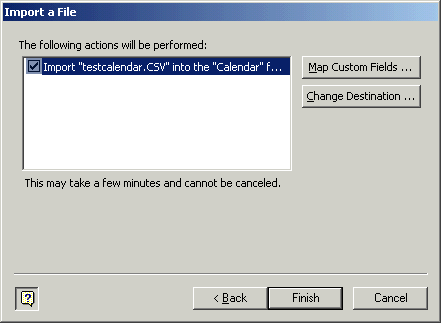This file holds the following descriptions:
- Open Outlook
- Select "File | Import and Export..." from the menu
- You see that dialog window, where you have to select "Export to a file" and then press the "Next" button.
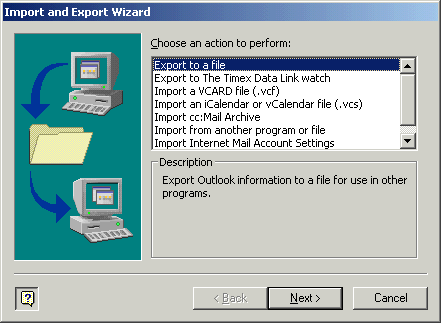
-
In the following window, select "Comma Seperated Values (DOS)" and hit the "Next" button.
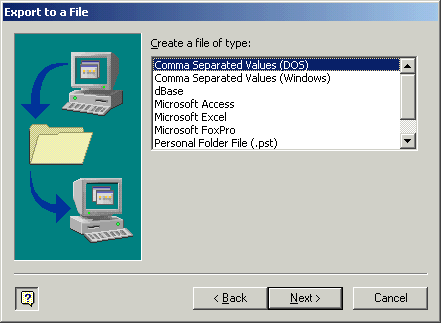
-
In this window you select the "calendar".
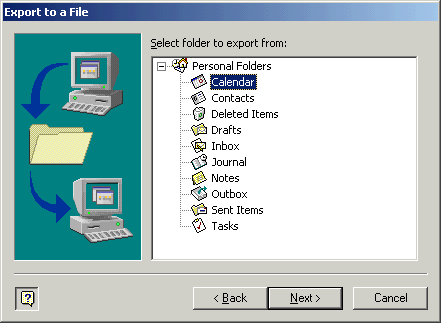
- In this window you specify where the file should be saved:
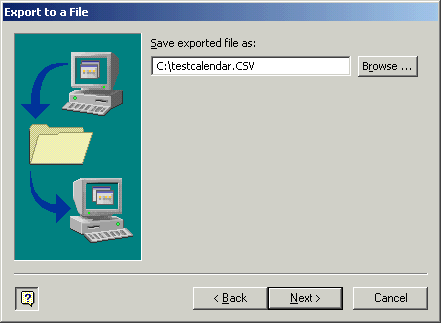
- Here you just hit the finish button:
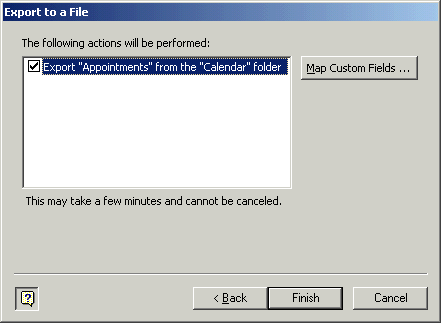
- Now you can specify which calendar data in what range of time should be exported:
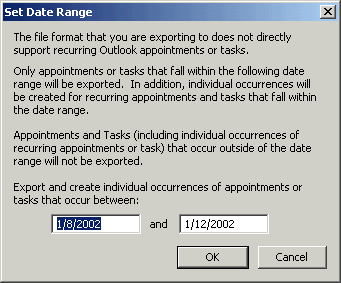
- Open Outlook
- Select "File | Import and Export..." from the menu
- You see that dialog window, where you have to select "Import from another program or file"
and then press the "Next" button.
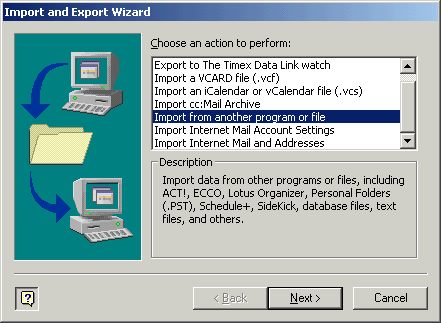
- In the following window, select "Comma Seperated Values (DOS)" and hit the "Next" button.
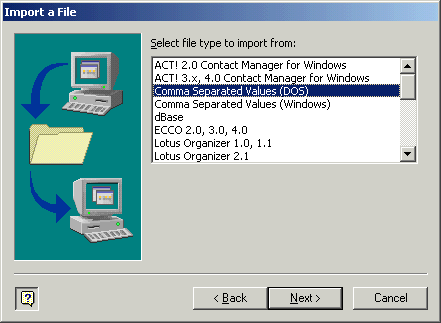
- In this window you specify which file should be imported, and how duplicate items should be treated:

-
In this window you select the "calendar".
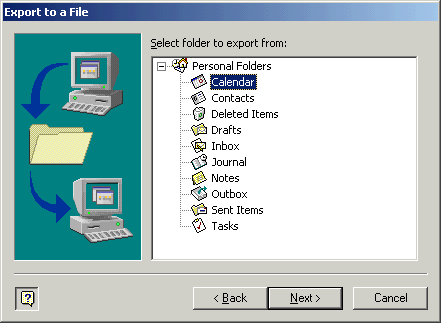
- Here you just hit the finish button: