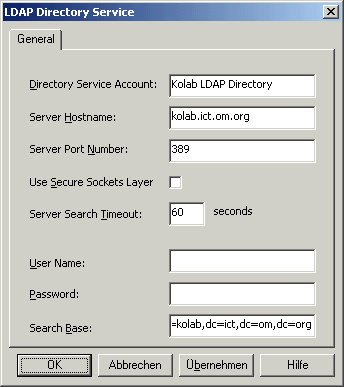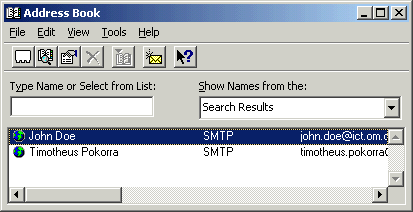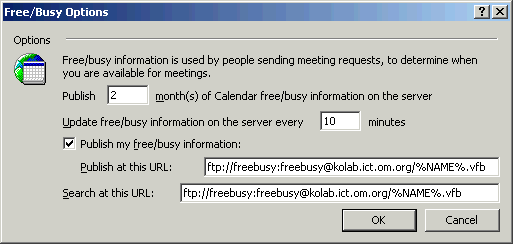back to index
deutsch
Configure Outlook for Kolab & Toltec
To configure a profile in Outlook for the use with Kolab, you have to
You can configure all these services via "Tools/Services" in Microsoft
Outlook 2000.
Make sure your Outlook is configured in Workgroup/Corporate mode. You
can change it by clicking in the menu on "Tools - Options". In the
window "Options" you go to tab "Mail Services", and click on the button
"Reconfigure Mail Support..." at the bottom of the window.
There, the option "Corporate or Workgroup" must be selected.
You will also need to install the Microsoft
Web Publishing Wizard (download: wpie415-x86.exe)
in order to use the Freebusy times upload and download.
Personal
folder
The personal folders should be saved on your local harddrive, if you
want to have access to your calendar and email even if you are out of
the office with your laptop. The problem is that you then have to take
care about the backup yourself.
E-Mail
account
For the Internet E-Mail configuration, use the standard settings of the
mail account on your office server, e.g. ict.om.org.
Attention: You cannot only use Outlook 2000 for calendaring, you need
to setup at least a dummy Internet E-Mail service, otherwise freebusy
will not work!
Make sure, that the email address in the user information is in the
form <firstname>.<lastname>@<server>. Otherwise, the
publishing of freebusy times will use a strange name which does not fit
in the LDAP names.
LDAP directory service
You will need LDAP for looking up participants and their free busy
times for scheduling appointments.
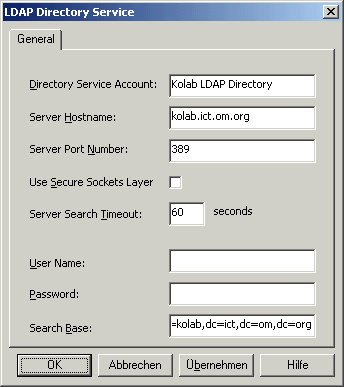
You have to enter the hostname of your kolab server.
The search base is in our example: dc=kolab,dc=ict,dc=om,dc=org
There is no authentication at the moment necessary/possible.
To test if LDAP works, you need to restart Outlook, and then go to
"Tools / Address Book".
There click on "Tools/Find". Just click the OK-Button.
You should get a list of existing users in Kolab, like this:
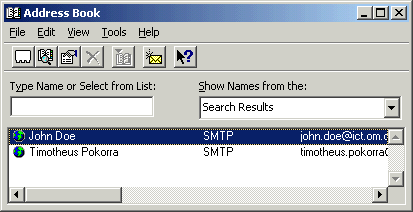
Configuration for
publishing and retrieving freebusy times
An easy way of sharing calendars without letting everyone know the
details of your appointments is to publish just the times when you are
free and when you are busy. That is a great help for organising
meetings with several attendants.
Don't forget to install the Web Publishing Wizard.
The configuration of freebusy is in "Tools/Options", in "Preferences"
click the button "Calendar options". Then click at the bottom of the
window the button "Free/Busy options".
This window will come up:
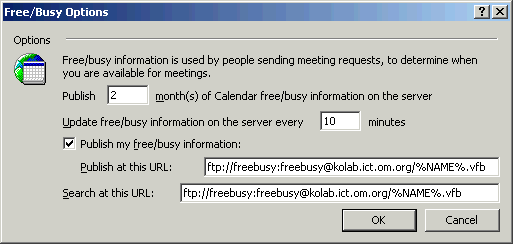
There is the standard ftp user "freebusy" with password "freebusy",
that has access to the ftp server with the freebusy times.
I use the URL "ftp://freebusy:freebusy@kolab.ict.om.org/%NAME%.vfb" for
both uploading and downloading freebusy times, because I had problems
with the authentication of the http download.
Make sure, your email settings are correctly configured, because %NAME%
is put together by the first part of your email address. See here for details.
You can test the freebusy times, by clicking in the main menu of
outlook on "Tools - Send/Receive - Free/Busy Information". A message
box should come up to tell you that the freebusy times were
successfully sent. That should do the upload of your times and the
download of others people free busy times. It should be updated
automatically every 10 minutes.
See here how to use free busy times when organising a meeting.
back to index