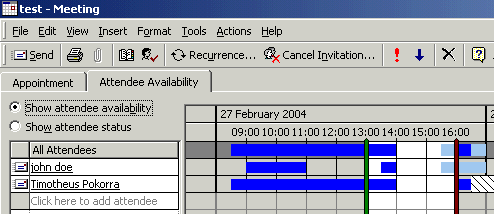back to index
deutsch
Example for the usage of Kolab/Toltec/Outlook
Some examples should show typical situations, where Kolab can help you.
Organise a meeting
This should just show how to arrange a meeting, invite people, and
accept invitations.
See below how to also allocate resources to a meeting.
This example shows, that you don't actually need Toltec Connector installed on all machines. If freebusy times is all you need to organise your meeting, and some public calendars are readable on the intranet (see in resources section), then it will work perfectly fine with just Outlook and Kolab.
Imagine, Timotheus Pokorra has these appointments for the day:
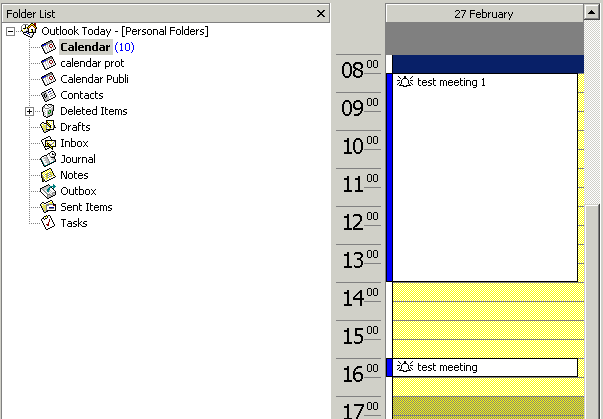
And John Doe has these plans for the day:
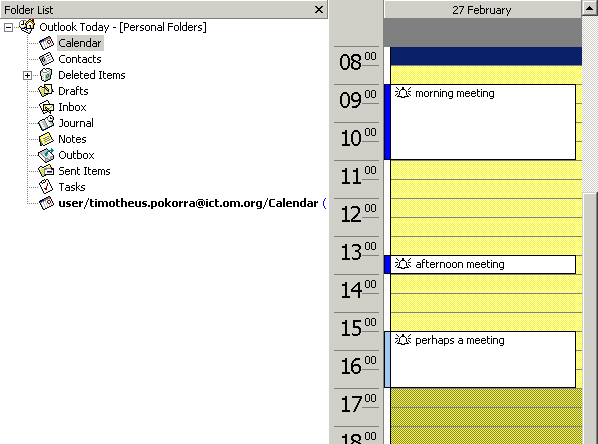
The morning meeting is marked as busy, the afternoon meeting as well.
But the third meeting is marked as tentative, you see that in the
different colour.
Make sure, you do the synchronisation with Toltec  , and also click "Tools -
Send/Receive - Free/Busy Information".
, and also click "Tools -
Send/Receive - Free/Busy Information".
You can configure that it is done automatically every 10 minutes or so.
Now, if John Doe wants to organise a meeting, he clicks on "New / New
Appointment" as usual, and then clicks on the tab "Attendee
Availability".
He will see this screen:
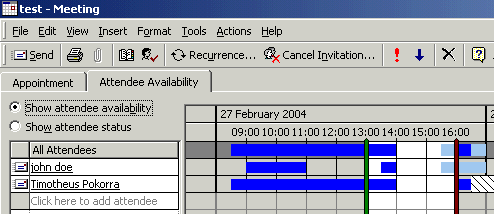
He just needs to type the name, or even only a part of it that is
unique, and LDAP will find the correct contact.
It then will retrieve the current freebusy times from that other person.
The dark blue colour means "busy", the light blue colour is
"tentative", and "grey" is free. The "strokes on white" say that no
freebusy information is available. If the other person is updating the
freebusy times regularly, that means the selected date is out of the
range of the existing appointments of the other person.
When John now sends the appointment, an email is sent to Timotheus.
Make sure, that in the menu, "Tools - Send as iCalendar" is checked.
Timotheus will receive the email with the invitation. If he is using
another mail program than Outlook, even if that program would not
understand ical, he can still understand the invitation, it looks like
this:
BEGIN:VCALENDAR
PRODID:-//Microsoft Corporation//Outlook 9.0 MIMEDIR//EN
VERSION:2.0
METHOD:REQUEST
BEGIN:VEVENT
ATTENDEE;CN="Timotheus Pokorra";ROLE=REQ-PARTICIPANT;RSVP=TRUE:MAILTO:timotheus.pokorra@ict.om.org
ORGANIZER:MAILTO:john.doe@doe.de
DTSTART:20040227T130000Z
DTEND:20040227T160000Z
TRANSP:OPAQUE
SEQUENCE:0
UID:040000008200E00074C5B7101A82E00800000000401D7DCAA9FAC3010000000000000000100
00000F154C413DC75224BBE28B811F089F4B0
DTSTAMP:20040224T075944Z
DESCRIPTION:When: 27 February 2004 13:00-16:00 (GMT) Dublin\, Edinburgh\,
Lissabon\, London.\n\n*~*~*~*~*~*~*~*~*~*\n\n
SUMMARY:Updated: test
PRIORITY:5
CLASS:PUBLIC
BEGIN:VALARM
TRIGGER:PT15M
ACTION:DISPLAY
DESCRIPTION:Reminder
END:VALARM
END:VEVENT
END:VCALENDAR
In Outlook, you can drag the mail on your calendar, and the meeting is
inserted into your calendar, and the organiser of the meeting will
receive your acceptance message.
Personal Assistant manages the calendar of the boss
Both the PA and the boss need a Toltec Connector license for this.
The boss has to give access rights to the PA.
It is described in detail here, how to configure Toltec for that.
When the PA organises an appointment, he/she could do that directly on the shared calendar of the boss. But take care: the PA will be the organiser of the meeting, and noone else will be invited at first. So depending on the kind of appoinment, the PA has to remove himself and invite the boss instead.
Invitation emails are sent to the email address of the boss, but the appointment was already added to the shared calendar of the boss.
One disadvantage is that the PA still is able to see the private appointments of the boss. A possible solution could be, that the boss uses two calendars in his outlook, one for normal appointments that are managed by his PA, and one for special private appointments that nobody else needs to know the details about. In order to have accurate freebusy times, he has to also add an appointment with the name e.g. "private" to his normal calendar, otherwise the time would look free instead of busy.
Resource management in an office
Only the resource manager needs a Toltec license. The normal people who organise meetings involving resources can work without Toltec.
The idea is, that for each resource, there needs to be a kolab user. It would be called room1.resource@ict.om.org. The mail server needs to be setup to forward mails to the resource manager.
A new message store needs to be created in the Outlook profile of the resource manager. It is linked to the kolab user of the resource. I had problems with the calendar, it was displayed as a mailbox. I deleted it, and created a new folder,that could hold appointment items, and called it "Calendar".
The message store should be renamed from "Personal Folders" to "Room1 Resource".
My idea is, which is not working and available yet, to have a program running on the server that automatically creates freebusy times for resources, and as well public readable calendars on the intranet webpage.
See the current progress on tnef. Kolab and Outlook on their own are not able to generate freebusy times, because Outlook manages the user name for the freebusy account from the internet email account, which is only one name. We would need several freebusy accounts for resource management.
Now when people organise a meeting, and they need a resource, e.g. a room or a beamer, they have the freebusy times as usual, to see if it is available or not.
They also can check the static Webcalendar in order to see who has booked it already and to see if they could swap around.
The other person could then cancel the appointment with the resource to make it available.
Invitations to the resource are received by the resource manager, and he/she has to accept it and drag the invitation mail to the appropriate resource calendar.
Team Calendar with appointments for the whole team
In our special situation, we always have a team calendar for joint activities. It holds birthdays of team members, dates of conferences in the OM world, but also the name of the person who leads devotions in the morning and the name of the person who has phone duty during that time.
There are also irregular team meetings, like Team lunch.
This should be also solvable with Kolab/Toltec/Outlook.
The team calendar can be considered as a resource.
There are different kinds of appointments:
- Conferences: They would be entered as whole day events.
- Birthdays: nobody needs to be notified, so only the team calendar should be invited
- Devotions, phone duty: There should be two appointments for the same time, one for the person leading devotions and one for the person doing phone duty. Both should be invited, so that they can add it to their calendar, and be reminded.
- Team meetings: I would recommend to create a Kolab user called "team", and to forward the emails to this user to all members of the team. That way, everyone will get invitations, and can add the appointment to his calendar.
back to index
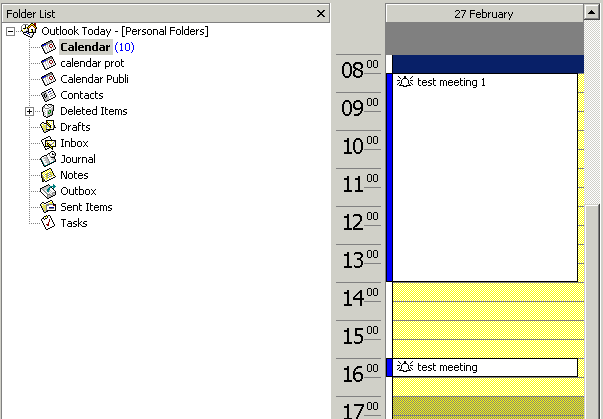
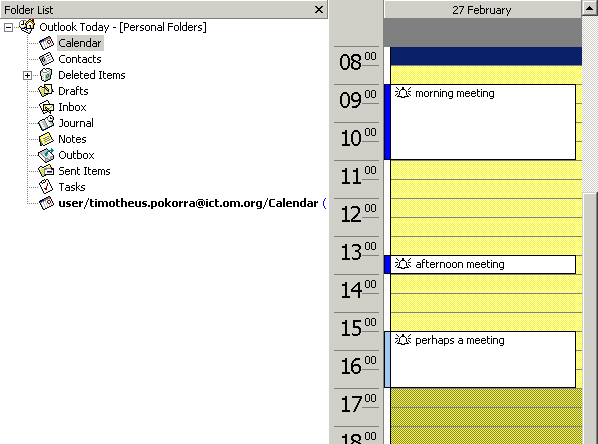
 , and also click "Tools -
Send/Receive - Free/Busy Information".
, and also click "Tools -
Send/Receive - Free/Busy Information".